UPDATE APRIL 2017 – This is a better plugin https://en-gb.wordpress.org/plugins/file-manager/
Sometimes you need to edit some system files on your WordPress site, but how do you do this without access to FTP, the answer is a great plugin called WP-Filemanager.
https://wordpress.org/plugins/wp-filemanager/
In this post I will show you how to edit WordPress files without FTP.
What Is FTP
Just in case you have not used FTP before, it stands for file transfer protocol, which is a techy way of saying we can upload / download , edit and delete files from your website using an FTP client such as filezilla.
Think of it as a file manager for your Website where you can upload / download files, edit them and delete them. The problem is you need to know your your host name, login name and password, sometimes you don’t have access to this information, or don’t know how to use FTP.
Files Your May Need To Edit
When we talk about editing files for WordPress, we are not talking about data for posts and pages, that is all held in your database, but WordPress also has a series of files that you upload which may need to be edited, they include.
- wp-config.php – the configuration file which controls your site.
- .htaccess – often update for specialised plugins.
- theme files – if you need to edit your theme files, some files are buried deep and cannot be edited from appearance -> editor.
- Plugin files – if you want to custom code plugins.
My Usual Warning
I’m giving away guild secrets here, if you are not 100% sure what you are doing hire a certain company to do your WordPress techinical support.
Please backup, and please be aware you can crash your site if you edit files incorrectly like .htaccess or wp-c0nfig.php To this day I’m crashing WordPress sites by editing theme files and adding incorrect php statements, you have been warned it happens to the pros too.
Installing And Configuring WP-Filemanager
Installing WP-Filemanager is like any other plugin, install it in the usual manner, BUT there is some technical configuration required. I’ll show you exactly how to do this in the video, but to configure the files you need to know the document root of your website.
I like to use serverbuddy to find out the document root, you can download this at https://wordpress.org/plugins/serverbuddy-by-pluginbuddy/
Security Concerns
By adding wp-filemaager you are quiet literally leaving your keys in your car while you go to the shops, it’s not a good idea to leave this installed if you have multiple users on your site who could access and edit files.
If a hacker gets in they will thank you greatly for making their job that much easier.
Install and delete wp-filemanager as you need it.
VIDEO – How To Edit WordPress Files Without FTP.
Here is our video tutorial to install, configure and use wp-filemanager.
https://youtu.be/zSOpaRYMUf8
Video Notes
In server buddy we are searching for DOCUMENT_ROOT
Photo Credit: Vegansoldier via Compfight cc



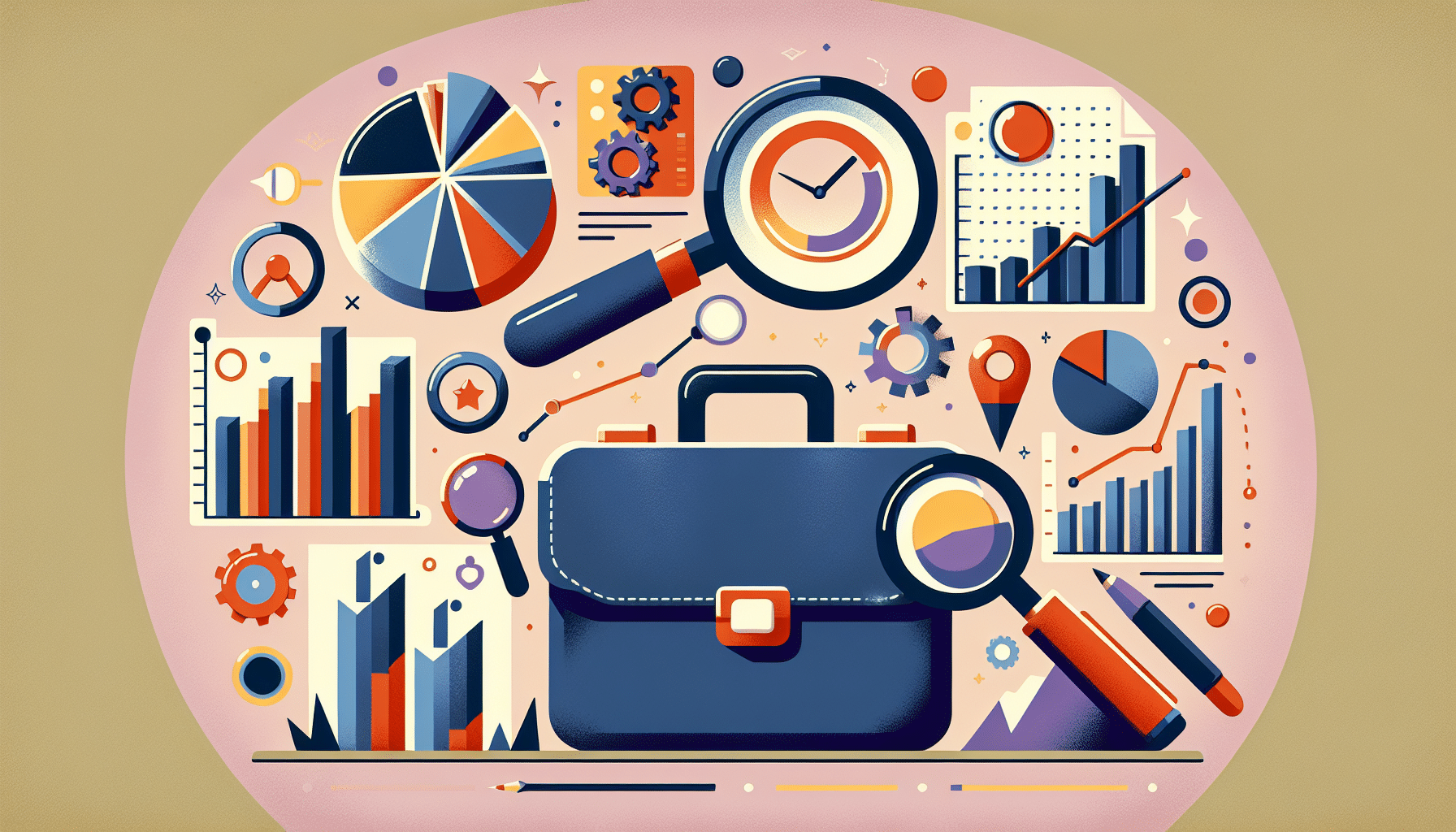

5 thoughts on “How To Edit WordPress Files Without FTP”
Nice article, thanks! Unfortunately WP-Filemanager has not been updates for two years. Did you try it in a recent version of WordPress?
I did mean to mention that in the post, it works fine on the latest version
Hi Neil
Loved you post this solves the ftp problem for me.
Only question I have is presumably one needs to have a complete mirror of the wordpress install on you local machine at home or the office, because if you make a mistake and wordpress is “taken out” (not to dinner 😉 ).
Then the only way to fix that is to reinstall wordpress and restore your last backup because you cannot use the filemanager as that is no longer avaiable if you cannot get into wordpress .
With proper ftp this in not an issue as you can just fix the problem file and you are good to go.
Under this situation however you really have to have a mirror of your site locally and a restore action plan in place.
Is the above correct in your opinion or is there a better way?
Sean you are correct, if you break the code using wp-filemanager you will crash your site.
In that case you would need to recover with ftp or a filemanager on your hosting account.
Use on of the backup plugins out there to keep a backup of your files, I normally only recommend backing up wp-content as the other system files can be recovered from wordpress.org and it is highly unlikely that you would edit core files anyway
Thanks for that Neil, will probably do a few experements around this issue with different backup plugins to ensure that wp-content is enough for my needs.
Comments are closed.