When I am called in by clients using my WordPress technical support services for a crashed site, I have a particular troubleshooting methodology I use which incrementally removes layers from a WordPress site so I can pin point the root cause.
I want to tell you about my methodology and give you a chance to learn more about it my my new mini course WP Troubleshooting
How My Methodology Works
WordPress is built up of many layers, core WordPress files, plugins and themes. I like to strip away and isolate the various layers of WordPress so I can find which layer, be it themes, plugins or the core files is causing the problem.
I do it in a top down manner eliminating each layer and testing as I go in this order.
One: Disable / TroubleShoot Plugins
Because the majority of problems I see are with plugins, I start at this layer first. I disable all of the plugins on a site, and check to see if the issue is resolved. If it is I can fairly confidently say the problem is with a plugin.
Next I re-enable the plugins one at a time, checking after each enable to see if the problem comes back, when it does I have isolated the problem plugin.
I then re-enable all of the other plugins and test again (just in case there are multiple plugins causing the issue) if the problem is gone I have isolated and identified the problem plugin.
Two:Disable / Troubleshoot Themes
If after disabling all of the plugins I still have an issue, I then move down a layer to the theme files.
To troubleshoot a theme, I disable the currently active one and enable a default theme supplied with WordPress. These default themes are approved by the team who developed WordPress and should not cause any issues (unless you have edited them and introduced errors).
So I enable a default theme and re-test the site, if it is okay, I re-enable he plugins and (you guessed it ) re-tested, if at that point there are no errors, I can safely say the problem is with the theme and I begin to investigate the theme.
Three: Re-Install a Clean Version of WordPress
At this point, the plugins are offline, I’m working with a default theme. My final option is to re-install a clean version of WordPress.
I have seen occasions when WordPress files do become corrupted, or deleted, this can cause problems with a site.
I can a clean copy of WordPress from wordpress.org. I download it, unpack it and attach to the site in question via FTP.
I then do the following:
- Take a copy of wp-config.php (just in case it gets overwritten)
- Rename wp-includes
- Rename wp-admin
The renames ensure that you have a completely clean copy of the WordPress core files and everything you upload is in play. I have seen times when a file is corrupted, and it cannot be overwritten by the upload which means the corrupt file is still present on your site.
Then I test, hopefully this has solve your problem.
What Type Of Errors Can This Solve
I use my methodology to solve all kinds of issues, in particular the following problems:
- The dreaded WordPress “white screen of death”
- Header already sent errors
- Plugin and Theme Fatal errors
- Out of Memory Errors
- … many other WordPress problems too
What About When The Dashboard is Unavailable
Sometimes if you experience any of the above errors, the dashboard is also unavailable so you cannot disable the plugins or themes, there is a way around this, you need to FTP to your site and manually disable the theme or plugins, all of this is explained in detail in my course.
Backup First
I always recommend that you take a full backup of your site (whatever condition it is in) so that you can restore back to a point in time before you began troubleshooting just in case you introduce more errors.
Want To Learn More About My Methodology?
I have created a WordPress troubleshooting course over at wptroubleshooting.com this includes detailed video tutorials to teach you how to trouble shoot crashed WordPress sites using my methodology.
It’s a members only site with screencast videos, downloadable resources and support from me via comments. If you would like to learn my methodology in more details please visit wptroubleshooting.com



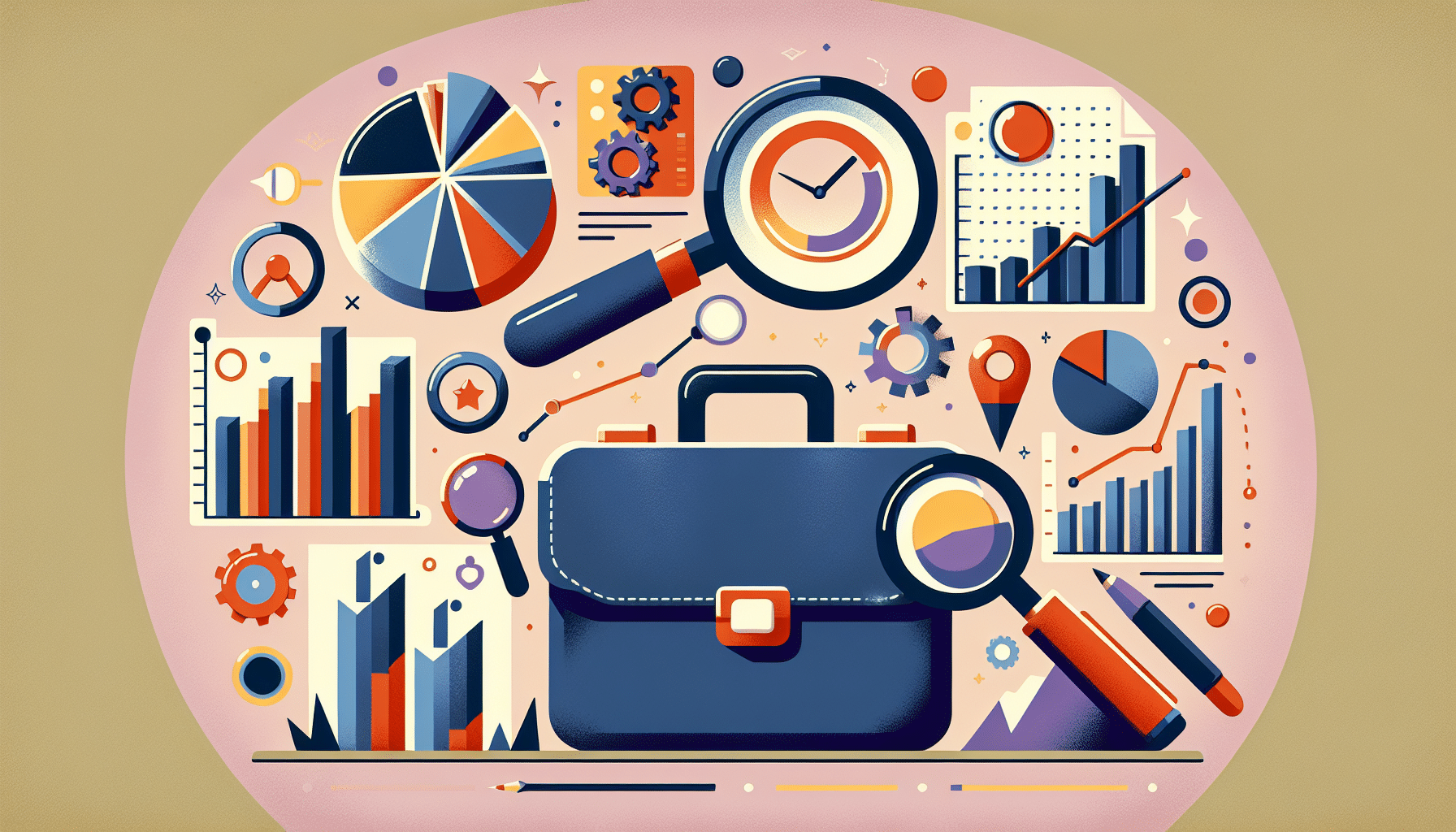

Comments are closed.