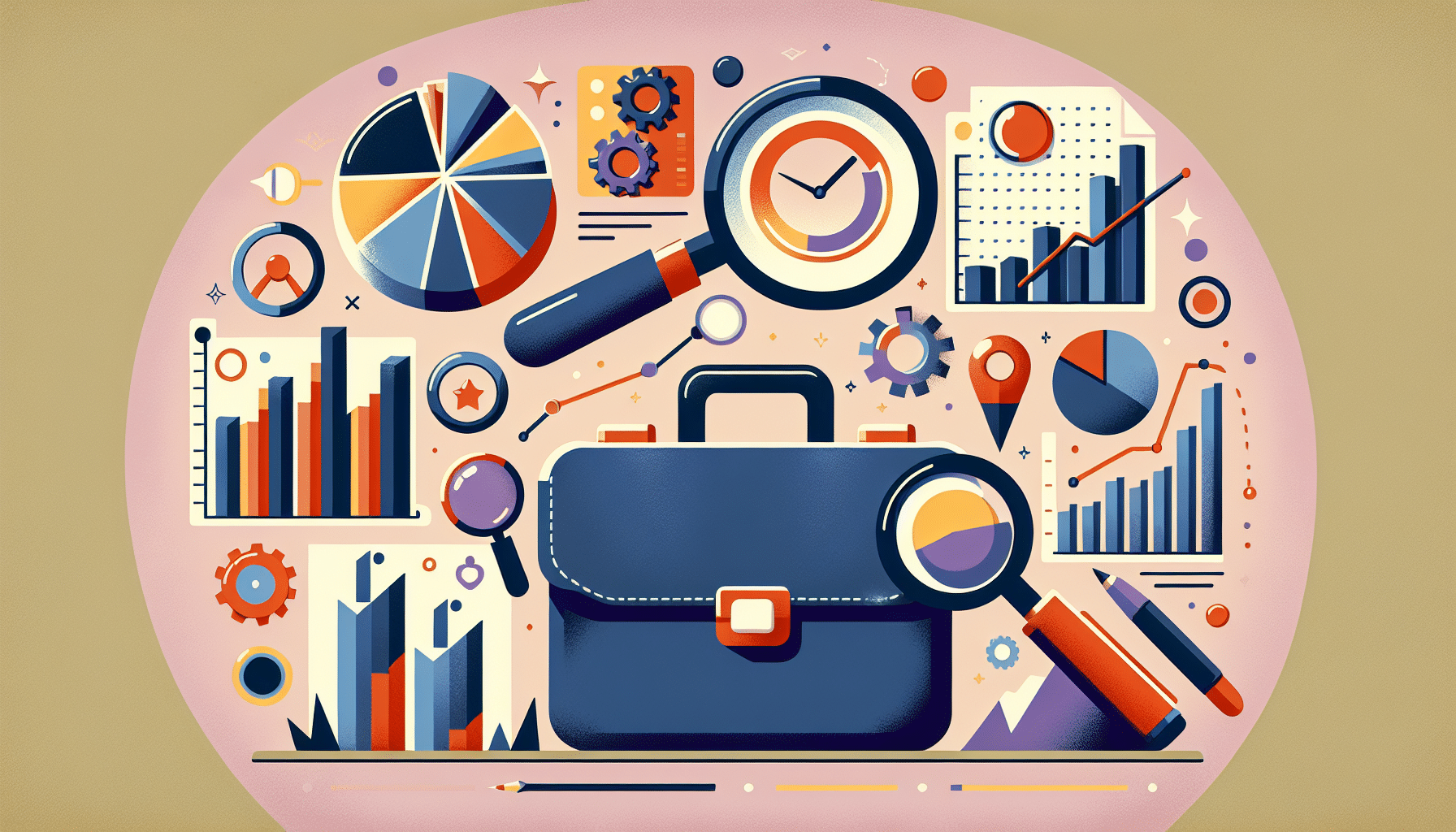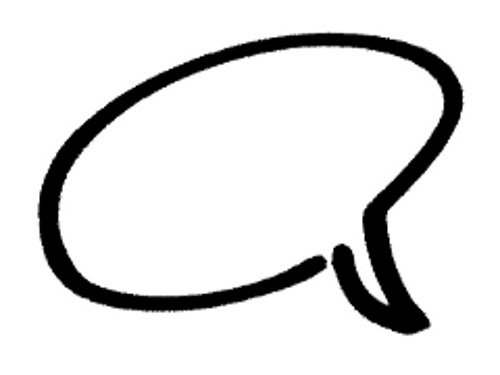
As your blog begins to gain momentum and you receive more and more comments, you may want to impose some controls over what is written as a footnote to your post.
This how-to post shows the various comment controls available to a blogger using WordPress. All settings unless stated are under the settings-> discussion section in the dashboard. It is assumed that your blog is at version 2.7.x
Kill The Conversation
The quickest way to stop any comment control issues you are having is to close comments on your blog, in other words to stop all comments on your posts. Think long and hard before killing the conversation, feedback to bloggers via comments is incredibly useful to extend the converstation.
To close comments on your blog check the box marked Allow people to post comments on the article.
All Things In Moderation
WordPress comes with comment moderation settings, this means that all comments need to be approved before they are shown on your blog.
They are held in a moderation queue until the blog admin clicks on an approve, reject or spam link.
To enable moderation, click on the check box An administrator must always approve the comment.
Pre-Approved Commentors
You can pre-approve commentors so that anything they subsequently comment upon will automatically be approved and displayed as a valid comment.
This is great if commentors are legitimate, but sometimes comments are raised manually as a precursor to a spam attack. I personally do not like this setting, prefering manual moderation just in case they are bi-polar in their comments.
To enable comment preapproval click on Comment author must have a previously approved comment
Plugins
There are always a bag load of plugins to help control your comments, the one I rely upon to catch spam comments is Akismet, this excellent plugin analyses your comments against it’s database of offenders and marks anything it catches as spam and holds it for moderation.
There are many other comment plugins including ones which will show a captcha form before submission, ones asking questions to prove you are not a spam bot, others to make the conversation more advanced, please feel free to leave a comment with your favourities.
Here is a link to the comments section of the WordPress plugin directory
Keyword Moderation
You can send a comment directly to moderation if it contains certain keywords. An example of this could be spammsters leaving comments trying to link to their male enhancement site, if you add viagra or cialis to your list, any comments with these words in will be moderated.
To enable keyword moderation, type the keywords into the blacklist box at the bottom of the discussion screen.
Links Schminks
Most of the trouble you will have in comments will come from people trying to use your blog as a forum for their own products or services. There is an option to send comments for moderation if more than x links are spotted in a comment. I have this set to 2. If someone has a legitimate need for a link in a comment, my thinking is that there will only be one, multiple links spells spam in my book.
To enable link counting,set the number of links in the section entitled. Hold a comment in the queue if it contains
or more links.
Your Going On The List!
If someone is repeadtely spamming or trolling your comments, you can add them to a blacklist which will automatically send their missive to the spam queue.
You can add someone to your blacklist via their email address, blog URL or the originating IP address
The blacklist is located towards the bottom of the settings-> discussion screen, add one rule per line e.g.
- wpdude,com
- 192.168.101.1
- @wpdude
You can put parts of]j,ge a string for example the above email rule will stop all emails from the wpdude.com domain.
If Your Names Not Down You Can’t Get In
There is a function withing WordPress which forces users to register and login to your blog before they can leave a post. This is a very powerful control process, but it is also a huge turnoff to commentors, many people will not comment on a blog, that said only people with a real urge to comment will register, click on the email verfiication link, login and then comment (I’m worn out writing it never mind doing it.
Lorelle VanFossen WordPress expert to the stars wrote an excellent piece for the Blog Herald on what changes your mind about leaving comments, you should probably read this before you make your commentors jump through too many hoops to validate your post.
To enable this function click Users must be registered and logged in to comment
Comment Editing
You may have a comment that you want to publish, but some part of the comment is causing you concern, as the blog owner you have the right to edit anything on your blog, feel free to extend this to the comments.
An example of when I have done this was with a recent comment which had a link in it. Links are like a stamp of authority, and I was not 100% sure of the product in question, so I edited the comment and removed the link, leaving a human readable way to get to the product in question, but removing my sites validation.
A Parting Word – Control WordPress Comments
Commenting and the discussion it promotes is one of the best things about blogging. Try not to make people jump through hoops join the conversation, but be ruthless with Trolls, and low quality comments.