One of my clients approached me to say that his visual editor was not working since he created a new page on his blog. It was fine when he created new posts and pages, the problem only happened when he tried to edit one particular page.
The Problem
I reviewed the page in question and it looked fine but when I switched to the html mode I saw what the problem was, the page was packed full of spurious html code. A quick check with my client revealed that he had written his page copy in a word processor then cut and pasted it into the page.
Why is this a problem? Because it brings over a whole host of html encoding, and this encoding was causing problems with the text editor.
Think for a minute that the text editor is also an html page inside of your blog, add additional codes and you can screw up the web page. Some og the html code was effecting the way the editor worked and the page could not be edited.
What’s The Solution?
The solution to this problem is to only paste text into the WordPress, and fortunately WordPress has a solution for you. If you check out the toolbar you will see two clipboard icons, one with a T and one with a W (see image below).
This takes the contents of the clipboard and pastes them into the editor. The T clipboard takes the clipboard content and strips all encoding pasting only text, the second clipboard takes the contents and teats them as a word document, converting this to the appropriate HTML retaining any enhancements you have made; bold, italic, H1-H6 headings etc.
Writing Your Posts OffLine
If you prefer to write your posts offline, you may want to check out my post How to Write WordPress Posts Remotely this shows you a number of techniques to write posts outside of your visual editor without the need to cut and paste text.
Testimonial
So happy was my client he gave me the following testimonial:
Neil Matthews came to the rescue with my WordPress problem. He was not only swift, professional and courteous, but he was very determined to do whatever it took to make my website work again (I had some major issues not working on my WP site).
Neil would constantly check in with me to show me that he had identified the issues and was working on them, not just leave me wondering and hoping that he was “on it.” He went above and beyond my expectations and treated me the
way a customer wants to be treated — like a real person who is in a bad situation and needs help right away. He DID NOT just treat me like some anonymous customer out in cyberspace who he just wanted to collect a payment from for the minimal amount of effort and move on to the next guy.Thanks, Neil. I will definitely be calling on you in the future with any WP issues (even though I hope I don’t have any more).
Doug R, Los Angeles, CA – USA

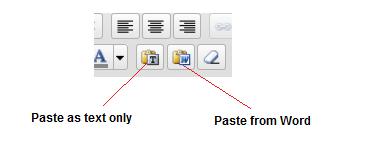

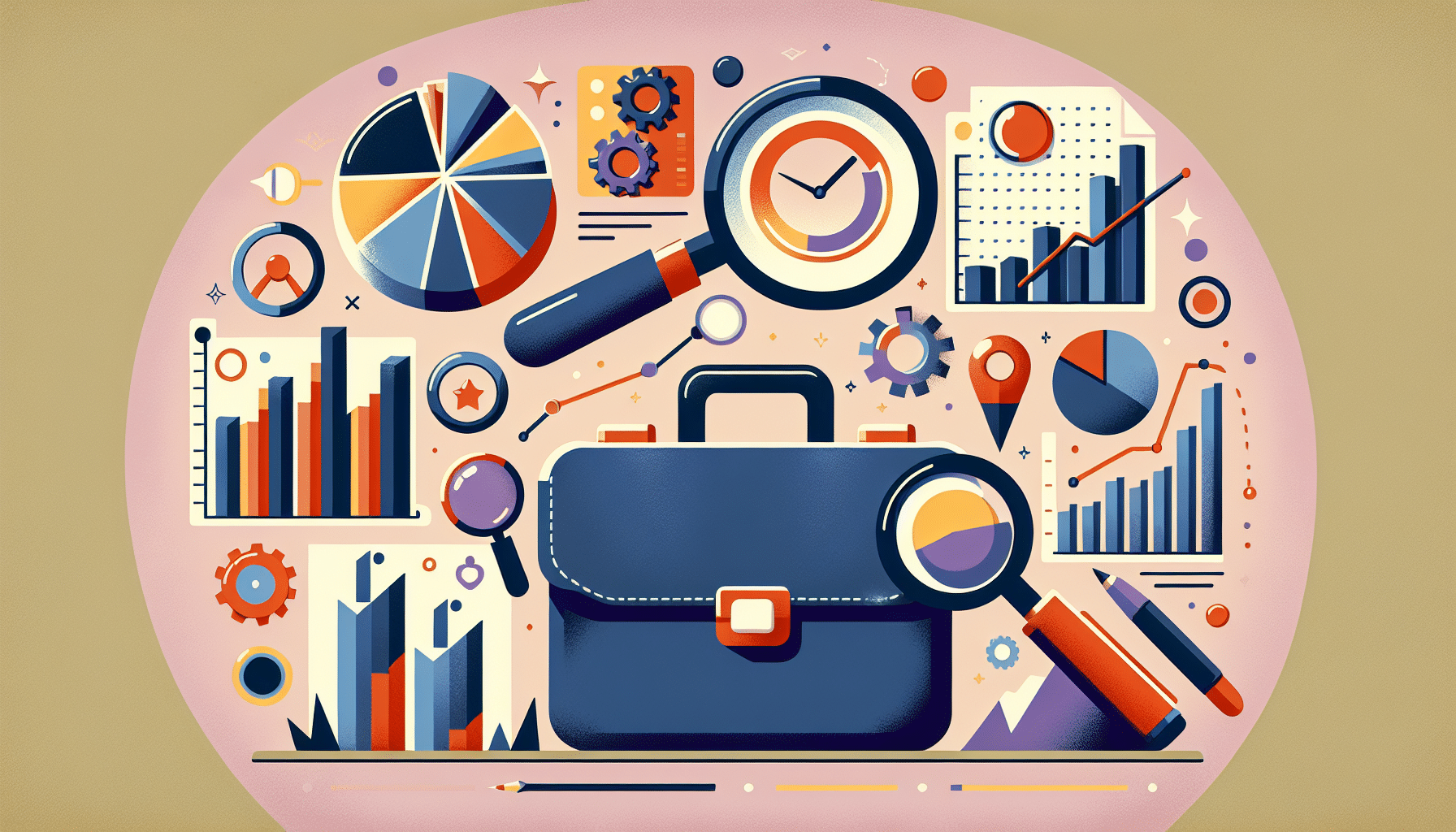

5 thoughts on “Case Study: Cut and Paste from Word Processor”
I encountered this issue early in my still young blogging career and what I found worked for me was the following: I would save the Word document as a web page. Then, I would load the web page into my browser, select all the text and copy/paste it into my WP Post or Page. In that way I was able to keep all my formatting. Once that was accomplished, I was still able to go into those docs within the WP edit and make changes when necessary.This editing worked almost all the time, and I don’t know why it didn’t on the few occasions it failed.
I think now I will just copy my articles into Notepad and then copy/paste/edit within WP using the WP editor. I think it will gove me more consistency in the appearance of my site and more flexibility in editing.
I’d be interested in learning how the experienced WP bloggers choose to enter their articles/posts/pages. Thanks.
Bruce
Personally I use the wp text editor, but I have used Windows live writer with some success.
A lot of people write their posts up in simple text editors such as notepad (not sure what the equvalent is on a mac) and then add formattign when they publish their post.
IMHO, it’s best not to use visual editor at all, in that way every formatting in your control..
I tend to write all my posts in TextEdit (Mac standard text editor) in plain text mode, then C&P that over to the HTML editor. Then again, I write in HTML most of the time!
Long live the Geeks who can write in html 🙂
Comments are closed.