Connecting to your blog and writing posts through your dashboard is not the only way to craft your content. I am going to tell you of a few other methods to write posts and publish them on your blog.
Why Do I need to Publish Posts Remotely?
You may not be at your computer or only have a mobile device with you, you may be researching a topic away from your Blog dashboard or you may just hate writing from the WordPress editor. The ability to publish from sources other than your blog has many uses.
Email Your Posts
WordPress has the ability to receive emails as posts to your blog for publication. In essence you setup a secret email account know only to you and your blog, then any email received by the blog to that account will be accepted as a post. I am a very lazy man so rather than reinventing the wheel, here is a link to the resource written by the good people at WordPress http://codex.wordpress.org/Blog_by_Email
Remote Clients
There are a number of clients out there which allow you to write your posts offline and push them up to your blog at the click of a button. These tend to be more like client based word processors, and as a result they are more feature rich than the default wordpress editor.
The remote clients all0w you to draft and prepare posts offline. Perhaps you like to switch off your net connection when you write to minimise distraction, then this is a method for you.
The tool I have tried is Windows Live Writer, it is an excellent gui writing tool which allows you to download your theme to give you an idea of what your posts will look like. Write your posts, save them offline as drafts, then click on publish when you are ready.
I am a windows boy, are there are mac remote posting clients? Please let me know in comments section.
Browser Plugins
There are quite a few browser plugins available for free download which allow you to post directly from your browser. I guess the idea is that when you are doing your browsing, the idea for a posts comes to you and the plugin allows you to write the posts during your peak of creative musing. The two plugins I have used are:
ScribeFire – a firefox plugin which at the press of the f8 button becomes a blog client. You create an account to your blog and you can write a post directly from firefox.
Press This – a bookmarklet produced by WordPress, from your blog goto Turbo and drag the Press This link onto your toolbar, when you have the urge click on it and blog from your browser.
As always I am always open to new experiences, let me know if there is a blogging browser extension which rocks your world in the comment section.
Mobile Devices
All the kids with their new fangled what-ji-mi-call-its are blogging from their handsets. There are a couple of ways this works:
For the uber-trendy there are iPhone applications which act as clients on your Appley doodad. This was developed by the good people at WordPress, just go to the app store and search for WordPress, it is a free app. It gives you the ability to write posts, and pages as well as moderate your comments.
The second alternative for smart phones with slower browsers (I am thinking Blackberrys or Windows CE devices) is to adapt your blog to create a reduced interface. Using the WordPress Mobile Pack plugin you can do this along with creating a mobile device compatible front end.
A Word About XMLRPC & Security
If you allow remote updating, you are opening holes in your blog for potential security attacks. Think about this before you allow remote publishing. You may wake up one morning and find your site full of posts linking to viagra companies.
Most of the methods above use something called xmlrpc, which is a standard for remote procedure calls (RPC , did you see what I did there) using XML (stunning RPC + XML = xmlrpc). In English this means a remote call can be sent to your blog with the data wrapped up as a formatted text file and an update, delete or amend of a blog post can be done.
By default xmlrpc is disabled on a WordPress installation, to enable it goto settings->writing and click on XML-RPC to enable it.
I once used hosting company which disabled XMLRPC at a low level by blocking the WordPress php file xmlrpc.php from running. To get around this I renamed the file xmlrpc-remote.php and it worked fine, something to consider if your hosting company is being overzealous with your security. Most of the remote tools allow you to setup where the xmlrpc file is located.
Where Am I Writing This Post from ….
.. you guessed it from the dashboard, I have used many of the methods above, but more as a blog post development tools, I throw my ideas together remotely and sit down in front of the dashboard to write up my post. You may be different and like to write from your iPhone during your commute, give them a go.


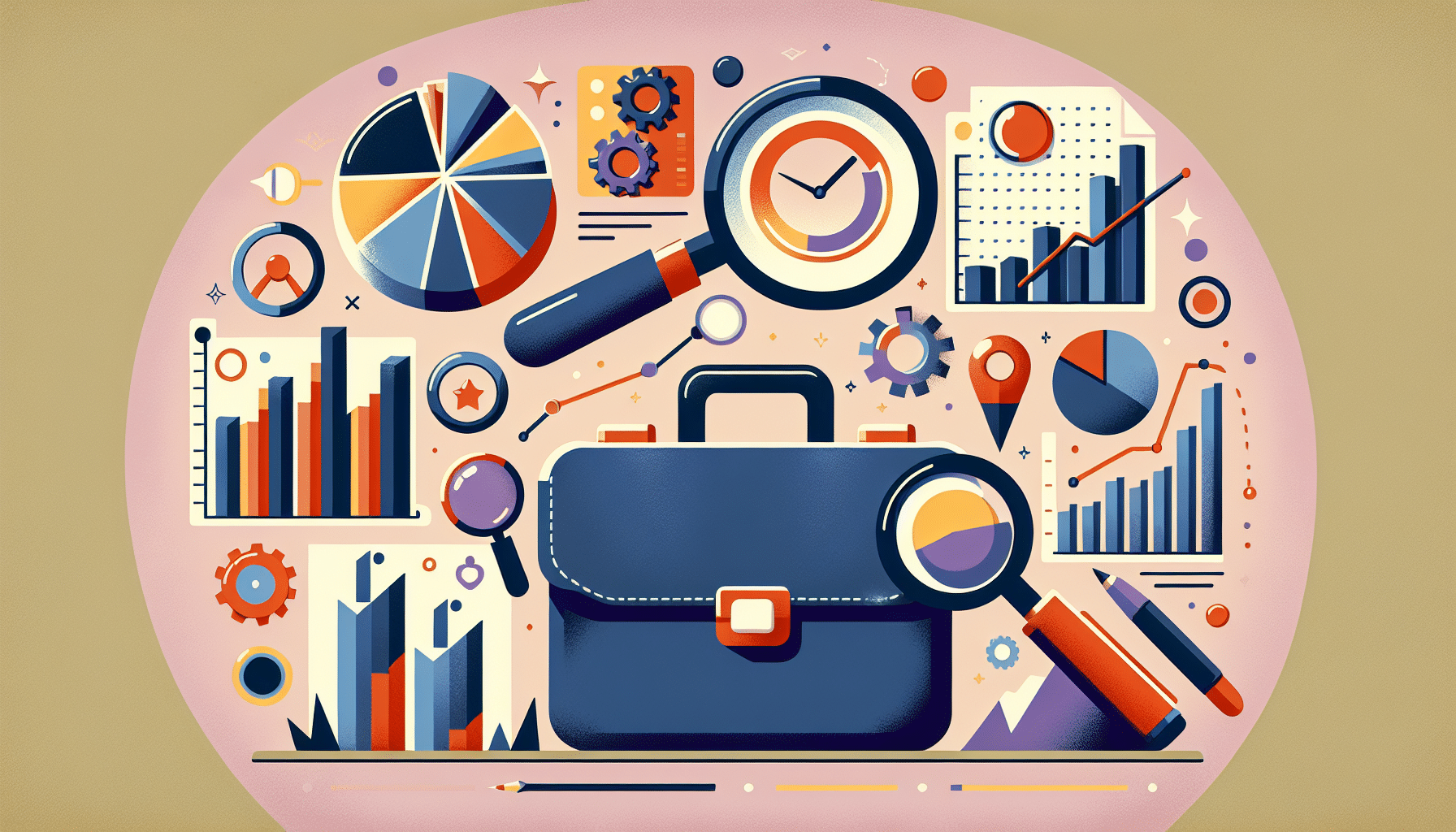

2 thoughts on “How To Write WordPress Posts Remotely”
Please note that there are no known XML-RPC holes or exploits for the current version of WordPress.
@joseph
That is probably true, but I am also thinking of email posting as well, that is much less secure.
Thanks very much for your input.
UPDATE: for the techies, you should check out Joseph’s site he knows his stuff about xml-rpc http://josephscott.org/archives/2009/06/wordpress-2-8-xml-rpc-and-atompub-changes/
Comments are closed.