I was working with a client recently who had installed a number of plugins. These plugins proceeded to screw up his dashboard so he could not use it to administor his blog or even disable the plugins. His question was, can you show me how to disable plugins when I don’t have access to the dashboard.
Before We Start
Backup your WordPress installation, this is a major undertaking we are about to set out on, if you break everything else it’s not my fault, I warned you.
Backup you database and take a copy of your existing WordPress file base now.
Delete the Plugins Using FTP
The idea goes that if you delete the plugins, WordPress sees this and marked them as disabled, turning off the
Load up your favourite FTP program (I use Filezilla) and connect to your host. Your hosting provider should have provided the ftp password and user ID for your account when you signed up. Please contact them if you are not sure what this is.
Browse to the directory {blogroot}/wp-content/plugins. Under this directory you should see a directory name matching your suspect plugin. Delete this using your FTP client.
When you log back into your blog and go to the plugin section, you should see the following message
The plugin {PLUGIN NAME} has been deactivated due to an error: Plugin file does not exist.
Jobs a Good-Un!
At this point I usually re-installs the suspect plugin to check if it recreates the problem if it does I am looking for some plugin support.
I really mean it about backing up your blog before you mess around deleting files.
All of my case studies are tales from real client running on production blogs.
UPDATE: WordPress TroubleShooting Training Available
[leadplayer_vid id=”50753A7F726BC”]



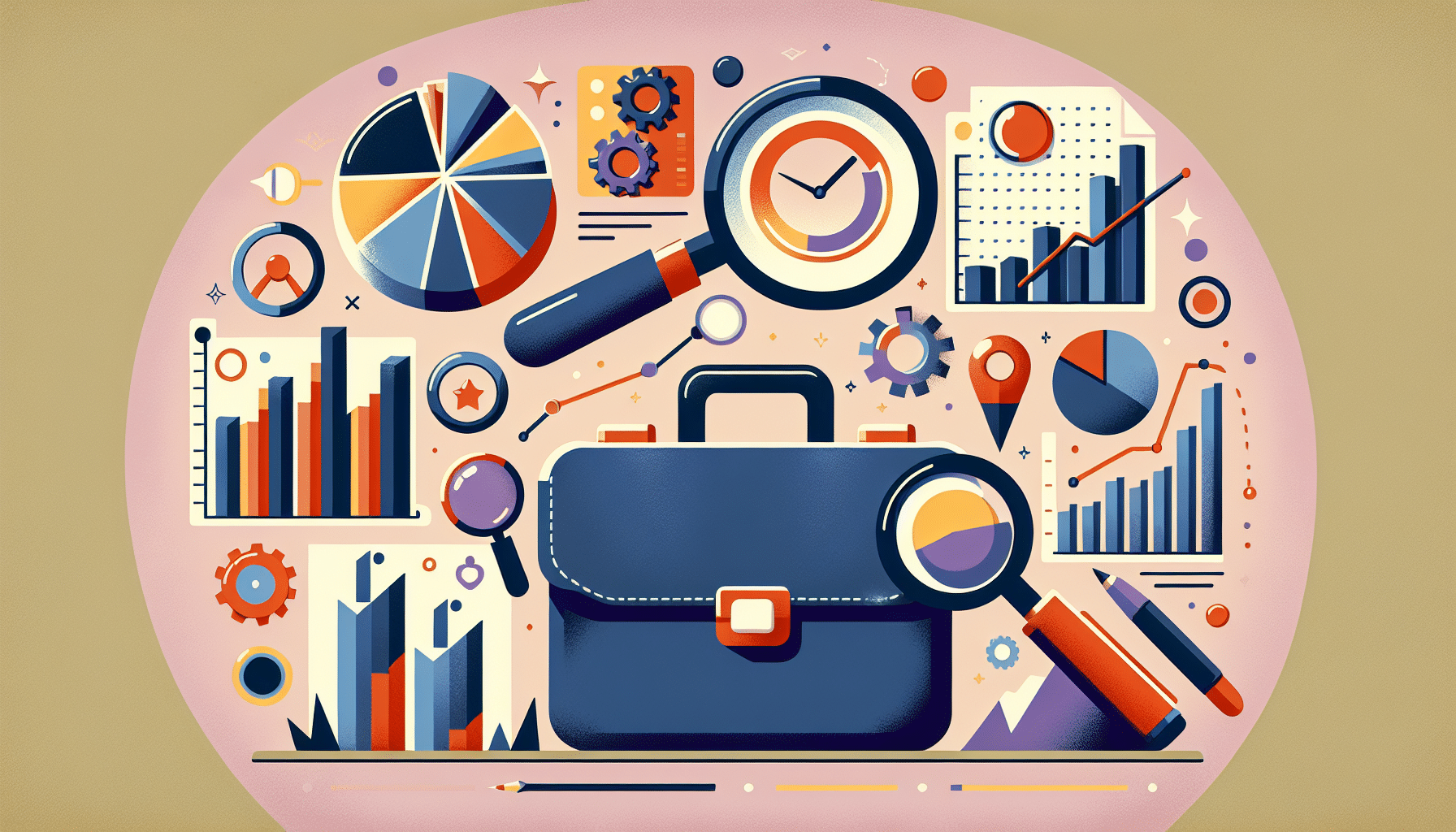

12 thoughts on “CASE STUDY: Disabling a Plugin When the Dashboard is FUBAR”
I recently had this happen on this blog. In fact, I couldn’t log in at all! I just kept redirecting to the login screen.
My solution was slightly less radical than deleting anything.
From FTP – rename the plugins directory entirely (I used plugins_d). Then go to the Plugins section of the dashboard and it will deactivate everything.
Then rename the plugins director back to plugins. And re-activate your plugins one by one.
I have no idea why this one plugin when AWOL on me, but after upgrading it, everything worked again.
@Jeff
That is another great way to do the same task. If you are not sure which plugin is causing you problems I would recommend this method.
Thanks for the input Jeff.
Great post and very informative. Next time ill try Jeff’s suggestion. Seems like a great way of debugging plugins easily .
Hi,
great post.
I use filezila to rename suspected plug in and to remove this messagge from my home page
Warning: Cannot modify header information – headers already sent by (output started at /home/birba/public_html/howtowinyourexback.com/wp-includes/default-filters.php:205) in /home/birba/public_html/howtowinyourexback.com/wp-content/plugins/wp-postratings/wp-postratings.php on line 628
But i still have a problem to access my admin area
I have seen this problem if you do not clear your browser cache, give that a go
Never Ever I had so easy with a Plugin, really thanks for the best help 🙂
Always a bit hair raising when you break your own business 😉 Thanks guys (+Jeff) for the quick fix
andrew
@Andrew I think you nailed it with your comment. @Jeff and @wpdude – thank you both so much for this – really saved my behind!
thanks, you really helped me.
Thank you! Installed plugin that crashed everything, and this brought it back from the dead.
Hi, thanks for the post but I know that WP plugins can be disabled from a WP config page…the problem is that I forgot which page 🙁 and this is what I want to find.
IMHO, deleting the plugin folder is a not so elegant method to disable them.
Is there anyone to know which page is about I talk ?
Well, I found it. It’s an entry on the database.
You have to modify wp_option > active_plugins column properties.
Regards
Comments are closed.