In this post I want to talk about backing up your file base, what the file base is, it’s content and why this needs special treatment.
This post comes with a screencast video to show you exactly how to backup the files in question.
What Is The File Base
It is my name to distinguish the physical files which make up WordPress as opposed to the Database which contains all of your content such as posts, pages, comment, tags and categories.
The following directories make up your files base:
- wp-content
- wp-admin
- wp-include
- Blog Root
Why Back This Up I Can Download the files
Yes you can, but the file base also contains variable information that is not easily downloaded from the WordPress.org site such as configuration files, themes and any changes you made to your theme, all of your plugins and any media files uploaded to your blog such as images or video. You need to archives all of these alongside your WordPress scripts.
How To Backup Your File Base
Take one FTP client of your choosing, my favourites are Filezilla or the Firefox plugin FireFTP, and navigate to the root of your blog install, select all of the files there including all the sub-directories and make a copy of them to a local file system on your computer.
I like to copy them into a date stamped directory so I can create multiple copies of my filebase.
Archiving Your Backup
You have a backup of your files on your machine, not to make you paranoid, but what happens if you PC crashes, you loose all of your backups, can I suggest you make an archive of your archives.
Save them to a CD, upload them to an online storage site, check out Google docs, that’s free or attach them to an email and send them to yourself if you use a service like Gmail.
VIDEO: How To Backup Your File Base manually
Here is the screencast video to show you exactly how to backup your file base. Running time approx 5 minutes.
[S3 bucket=backupfilebase text=View the video>>]backupfiles.html[/s3]
Discuss this Post
If you would like to discuss this topic, please leave a comment.
Next In the Series
The next part of the backup and recovery tutorial looks at backing up your database.


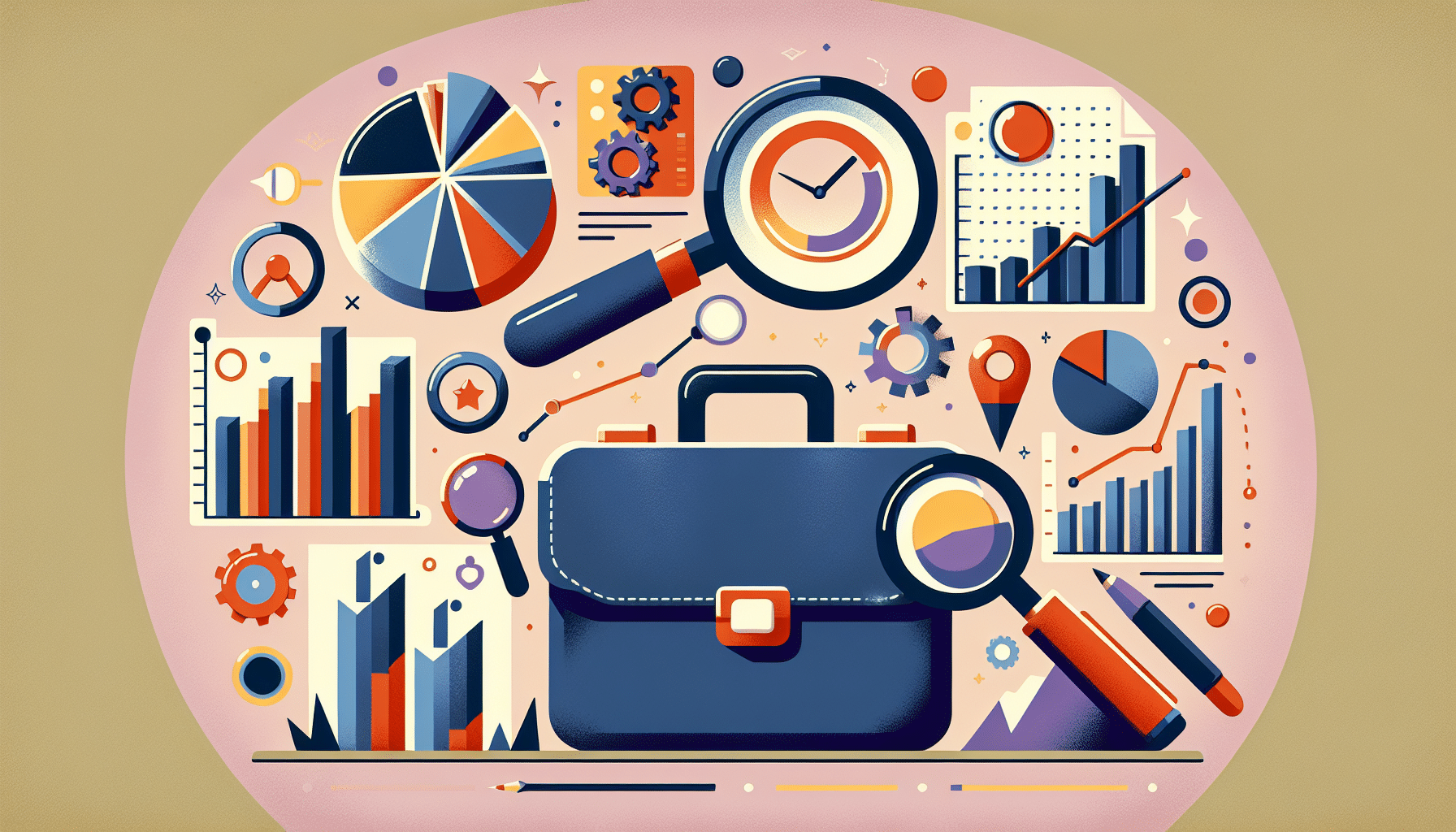

1 thought on “Backup and Recovery: Backing Up Your File Base”
Hi, Neil
When you say “navigate to the root of your blog install” is that the directory that has the name of the website and subfiles within that are “cgi-bin” “wp-admin” etc.?
Thank you,
Grace
(P.S. The video on this page seems to be not working.)
Comments are closed.