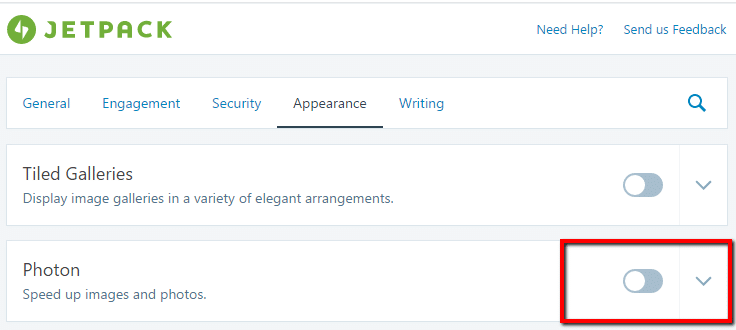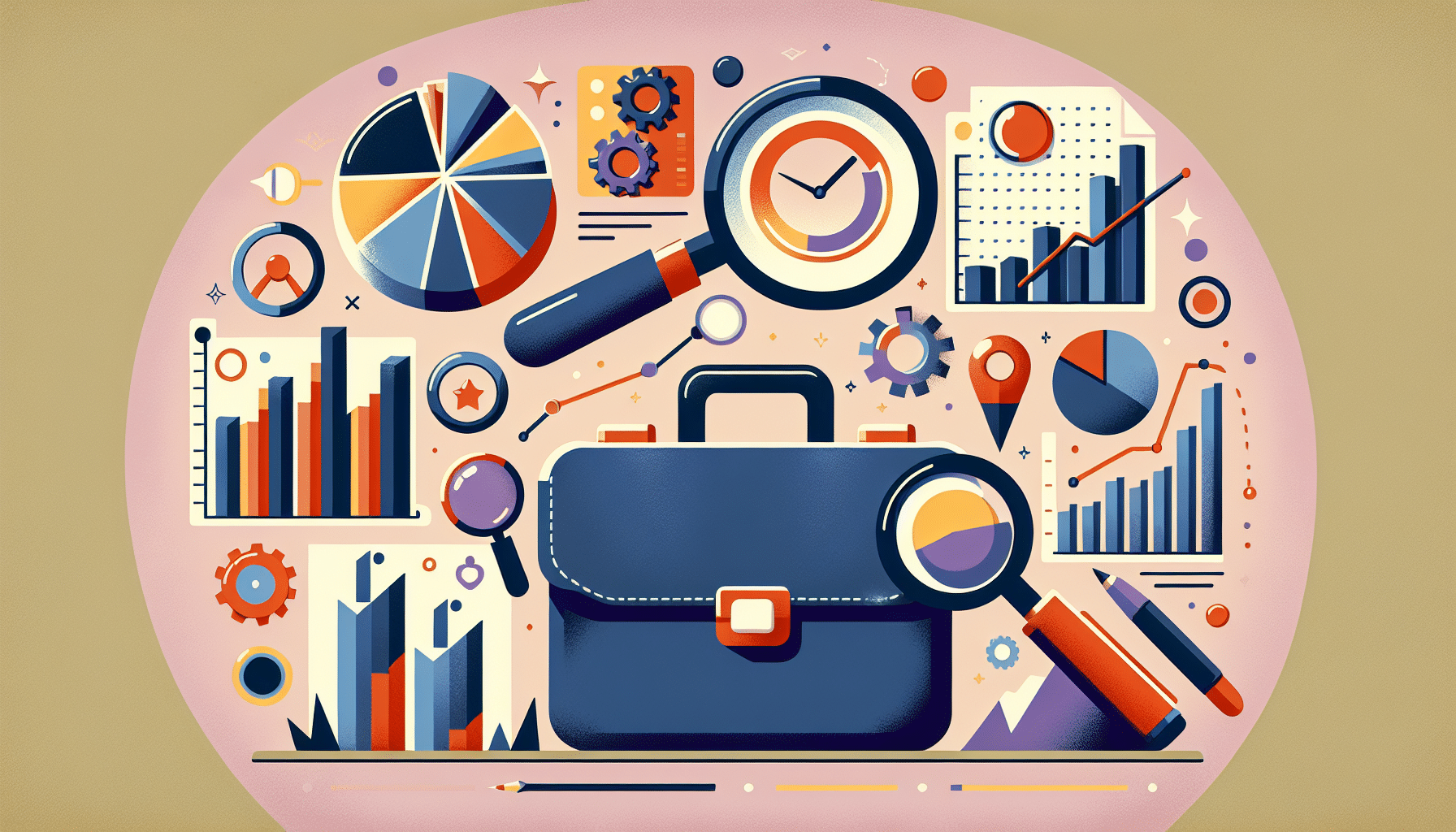Jetpack photon, she’s a character from the new Star Wars film isn’t she?
No Jetpack photon is an image accelerator you can use to speed up the load times of your WordPress site.
You can add photon to your site by installing the Jetpack plugin.
How It Works
Images uploaded to your posts and pages are duplicated to a super fast content delivery network hosted on the WordPress.com servers.
Filters are added and your images are served up in parallel from that server rather than your local hosting server speeding up image delivery.
As your page loads the scripts and files from wpdude.com for example, images will be loaded in parallel from wp.com reducing load and speeding up the total page load time.
See it in Action
The image attached to this post has been uploaded to wp.com via the photon plugin, it’s URL looks like this
https://i1.wp.com/wpdude.com/wp-content/uploads/2017/03/14479013777_0c1abb1ccf_b-200x200.jpg
Activating Photon
To enable photon, install jetpack, and then go to jetpack -> settings, click on the appearance tab and enable photon.
That’s it, Photon is a simple way to speed up your page load speed.
There is a Downside
Once they are uploaded that’s it, you cannot clear the cache if you need to edit the image you will need to rename the image and re-upload it.
I have worked with a couple of clients where Photon has messed up posts because of this.
No Compression
Photon does not losslessly compress your images so it’s a good idea to do that before they are sent to the cloud (see my post on WP Smush)
Wrap Up: Jetpack Photon
Google rewards fast loading websites with better listing position. Any thing you can do to improve page load speed is a good thing.
Jetpack is super simple but if it messes up the only way to fix it is to disable the feature on the plugin.
Photo Credit: IPASadelaide Flickr via Compfight cc