How To Monitor your WordPress Site For Uptime

The primary job of your website is to sell your products or services to potential customer or clients. The secondary job of your site is to educate people with your content, none of these can be done when your site is down, in this post I will teach you how to monitor your WordPress site for uptime.
People should not be contacting you saying your site is down, you should be the first to know, the first to react
What Is Uptime?
Uptime is a measure of the availability of your website for customers / clients to browse and engage with your content.
No site is going to be at 100% uptime or available at all time, but you should strive to keep this as high as possible. You should be monitoring uptime and reacting when your site goes down.
What Needs To Be Monitored?
This may sound like an obvious thing to say, “You monitor if a site is up or down”, but monitoring is not that binary.
Binary thinking produces grayscale rainbows. – Joshua Fields Millburn
There are two things we need to monitor for in the uptime arena, HTTP codes and content on your site being available.
HTTP Codes
This is going to get a leeetle bit techie.
When a browser connects to a web page, the content is displayed to you, but the machines are also talking to each other without your knowing and returning secret handshakes with each other, these are know as HTTP codes.
For example a return code of 200 means everything is okay, a return code of 404 means the page you tried to access can no longer be found.
Here is the hierarchy of the codes:
- 2xx Success. …
- 3xx Redirection. …
- 4xx Client Error. …
- 5xx Server Error.
As we get the 4xx and 5xx errors that is what we want to monitor for, if your website is returning these errors, your site will be down and you need to be alerted.
Keyword Monitoring
Sometimes your site may return a 2xx success message but in reality it is down.
For example when you get the infamous WordPress white screen of death, it can return a 200 ok message but it is down.
You should use a secondary tool called keyword monitoring to check that the desired content is being displayed to your site visitors.
Here’s an example, in 42px Poppins font on my home page are the words “Welcome To WP Dude” if I cannot read those keywords there is a good change the site is not working as expects and I should raise an alert.
One Ping And One Ping Only Vasilly
We need to be pinging our website on a regular basis to see what return code we can and to see if we are getting our content
Enter The UpTime Robot
My favourite tool to monitor your site is Uptime Robot it’s a freemium tool with 5 minute pings and up to 50 monitors for free, anything over that costs. For most people the free account is more than enough.
Once you have created an account, login and click on add a new monitor ( we are going to add two monitors)
The first monitor is an http monitor, give it a name, select your URL, and the frequency, I would recommend 5 minutes. On the right hand side select an email to send alerts to.
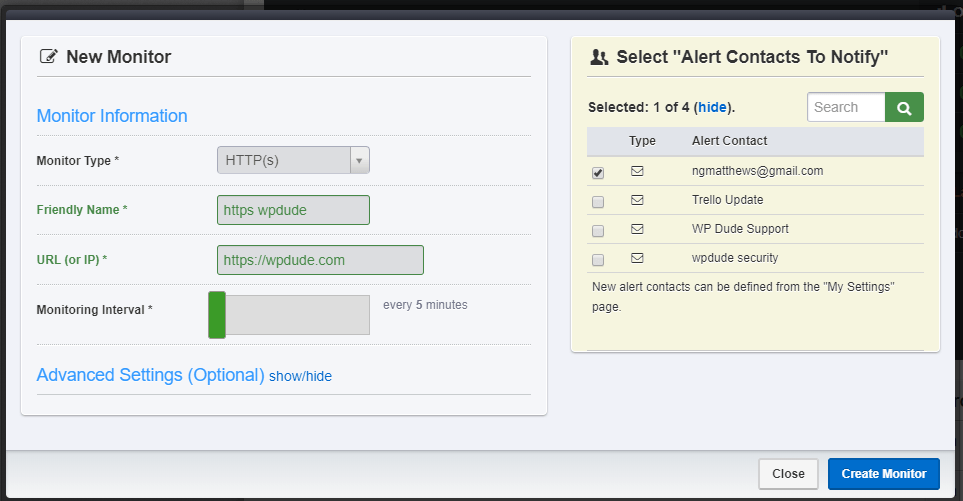
Add a second monitor, a keyword monitor, give it a name, select keyword, add the URL, add your keyword, in my case “Welcome To WP Dude”. Set the frequency and again the alert email.
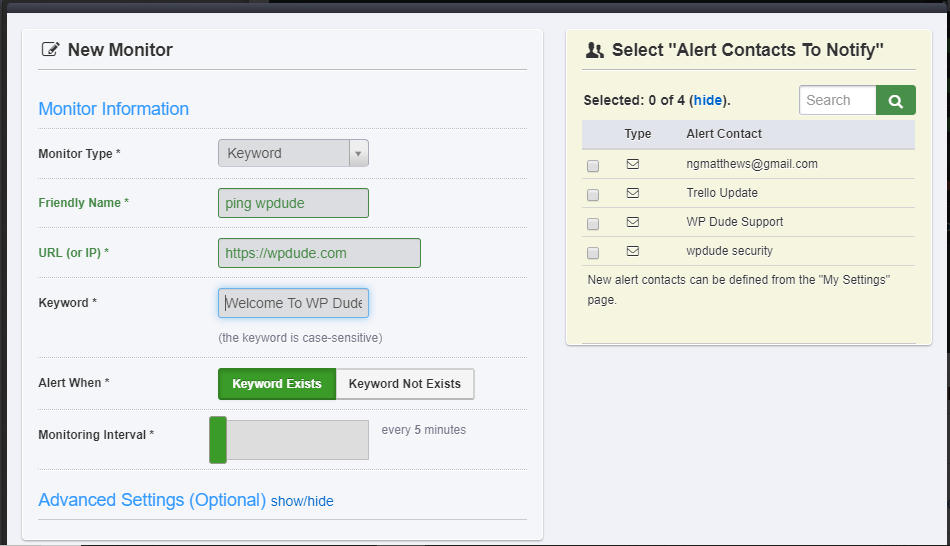
If you have multiple key pages such as an eCommerce site why not setup an alert for your shop page, cart and checkout too.
What We Do For Our Clients
We use managewp to monitor our clients for uptime, but they are using an integration with uptime robot too, the only difference we have over using just uptime robot is a close integration with our alerting system so we know when things go down.
How We React To Our Alerts
When an uptime issue is spotted an email alert is sent into our central help desk and is assigned to a member of my team. They react to this alert and raise an exception report to tell you what we have found and how we plan to fix things.
We get your site back online and do a postmortem to tell you what went wrong and if possible how we can stop this happening in the future.
You Know How To Get Your Site Back Online Of Course!
It’s all well and good getting an alert that your site is down, but do you know how to get your site back online if it crashes?
Don’t worry WP Dude has your back, here’s a free course called CPR For WordPress to teach you how to recover a crashed WordPress site.
If done for you is more your style, why not give our monitoring and crash recovery service a go, here a link to a 30 day free trial of our support plan.
Wrap Up – How To Monitor your WordPress Site For Uptime
Be the first to know your site is down but creating automated alerting for your site. Avoid the embarrassment and lost business of a crashed site.
Invest some time in our free training to know how to recover a crashed WordPress site



